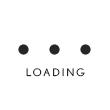How can I view certificates or PDF documents on this website?
To view certificates, follow these instructions:
For Internet Explorer:
- Open Internet Explorer web browser
- Click on the “Tools” option on the menu bar
- Click “Internet options” at the bottom of the drop-down menu
- In the “Internet Options” window, click on the “Content” tab
- Click on the “Certificates” button, then click the “Trusted Publishers” tab
- Locate the certificate issued to MFS and issued by Sectigo RSA Organization Validation Secure Server CA
For Mozilla Firefox:
- Open Mozilla Firefox web browser
- Type in the URL "https://www.MazdaFinancialServices.com"
- Click on the lock to the left of the URL
- Click the arrow to the right of "www.MazdaFinancialServices.com"
- It should indicate that the certificate is verified by Sectigo RSA Organization Validation Secure Server CA
For Google Chrome:
- Open Google Chrome web browser
- Type in the URL "https://www.MazdaFinancialServices.com"
- Click on the three-dot menu in the upper right of the browser
- Scroll down to “More tools,” then click “Developer tools”
- Click the “Security” tab
- Click the “View Certificate “ button
- The popup should indicate that the certificate is issued by Sectigo RSA Organization Validation Secure Server CA
To view PDF documents, web browsers like Google Chrome, Firefox, and Safari all have integrated PDF readers. Or, install a free pdf reader: Foxit Reader, Adobe Acrobat Reader DC, Javelin PDF Reader.
Unable to locate your answer?
Contact us for additional support.